Share Pin it Tweet Share Email There are so many wonderful websites around, and it is difficult to know each and every one of them. The below list provides some of those websites that I find particularly helpful, even though they are not as famous or as prevalent as some of the big names out there. 1. BugMeNot Are you bugged constantly to sign up for websites, even though you do not wish to share your email? If yes, then BugMeNot is for you. Instead of creating new logins, BugMeNot has shared logins across thousands of websites which can be used. . 2. Get Notify This nifty little website tracks whether the emails sent by you were opened and read by the receiver. Moreover, it also provides the recipient’s IP Address, location, browser details, and more. 3. Zero Dollar Movies If you are on a constant lookout of free full length movies, then Zero Dollar movies provides a collection of over 15,000 movies in multipl...
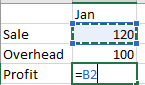




Comments
Post a Comment