#IF Statements-
Formula: =IF(logical_statement, return this if logical statement is true, return this if logical statement is false)
When you’re doing an analysis of a lot of data in Excel there are a lot of scenarios you could be trying to discover and the data has to react differently based on a different situation.
Continuing with the sales example: Let’s say a salesperson has a quota to meet. You used VLOOKUP to put the revenue next to the name. Now you can use an IF statement that says: “IF the salesperson met their quota, say “Met quota”, if not say “Did not meet quota” (Tip: saying it in a statement like this can make it a lot easier to create the formula, especially when you get to more complicated things like Nested IF Statements in Excel).
It would look like this:
In the example with the VLOOKUP we had the revenue in column B and the person’s name in column C (brought in with the VLOOKUP). We could put their quota in column D and then we’d put the following formula in cell E1:
=IF(C3>D3, “Met Quota”, “Did Not Meet Quota”)
This IF statement will tell us if the first salesperson met their quota or not. We would then copy and paste this formula along all the entries in the list. It would change for each sales person.
Having the result right there from the IF statement is a lot easier than manually figuring this out.
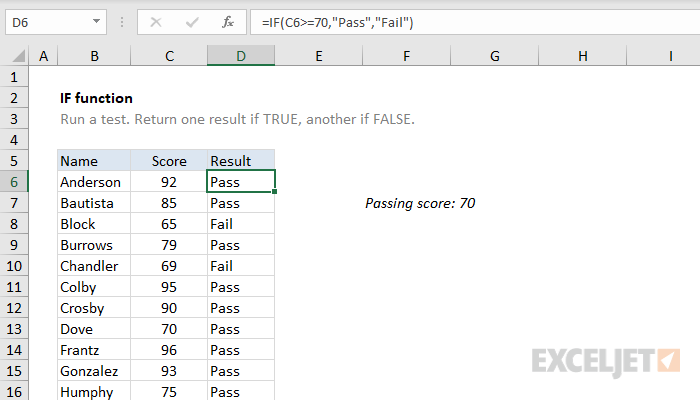
Comments
Post a Comment