Top YouTube tips and tricks


 Sometimes you just do not have the time to watch a video or maybe you just do not feel like watching an hour long video at this time. In the bottom right corner of every video is a Watch Later button that will add the video to your watch later list. Once you are ready to watch the video, or if you saved a video to share with someone else, you can find the video in your Watch Later
Sometimes you just do not have the time to watch a video or maybe you just do not feel like watching an hour long video at this time. In the bottom right corner of every video is a Watch Later button that will add the video to your watch later list. Once you are ready to watch the video, or if you saved a video to share with someone else, you can find the video in your Watch Later
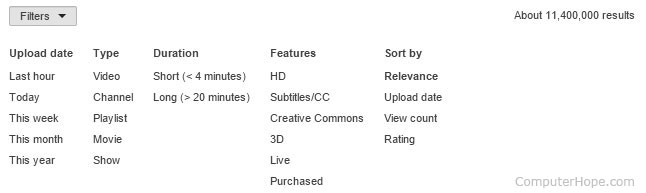

According to Alexa, YouTube is the third most visited page on the Internet which means you have probably visited the page in the past. These tips and tricks help make your experience more enjoyable and if possible, productive.
YouTube keyboard shortcuts
YouTube has several keyboard shortcuts that can be used while watching YouTube. Keyboard shortcuts like pressing the spacebar to play and pause or using the arrow keys to fast forward and rewind can make a big difference while on YouTube.
Share a video at any point
Not everyone wants to watch a full video, link to the exact location you found most entertaining instead of making your friends or family watch the full video. To do this, get to the location you want and pause the video. Once paused right-click the video and select Get video URL at current time and then copy the link created.
Alternatively, you can manually add the time by adding "#t=XXmXXs" at the end of the URL, where XXm is the minutes, and XXs is the seconds into the video you want to start. For example:

Find out what is popular on YouTube
YouTube can be a great place to find the most popular videos because of its popularity. Visit the Popular on YouTube to find the most recent popular videos, recently released music videos, top cute videos, latest trailers, events, and much more.
Add videos to Watch Later
 Sometimes you just do not have the time to watch a video or maybe you just do not feel like watching an hour long video at this time. In the bottom right corner of every video is a Watch Later button that will add the video to your watch later list. Once you are ready to watch the video, or if you saved a video to share with someone else, you can find the video in your Watch Later
Sometimes you just do not have the time to watch a video or maybe you just do not feel like watching an hour long video at this time. In the bottom right corner of every video is a Watch Later button that will add the video to your watch later list. Once you are ready to watch the video, or if you saved a video to share with someone else, you can find the video in your Watch Later Take advantage of search filters
YouTube usually does a great job giving you search results but is not always perfect. Take full advantage of their search filters by clicking the Filters button to get a list like that shown below. In the filters list you can refine the searches to when the video was uploaded, length of the video, view count, and features like HD (High definition) and 3D.
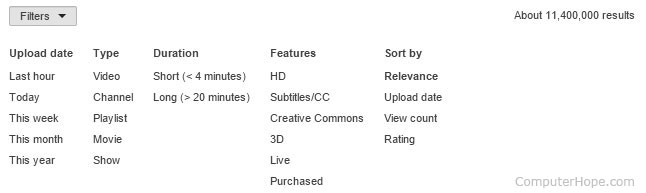
Comments
Post a Comment